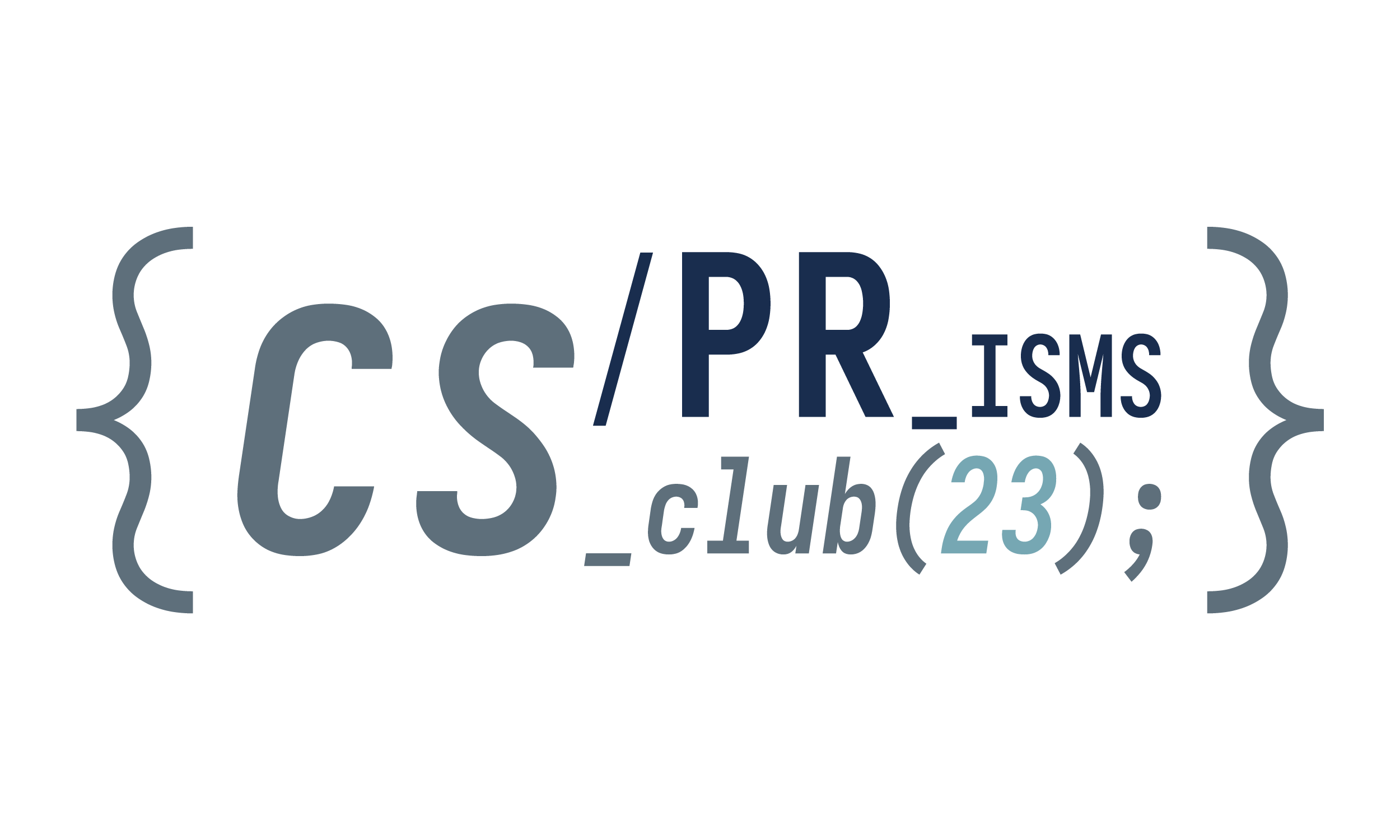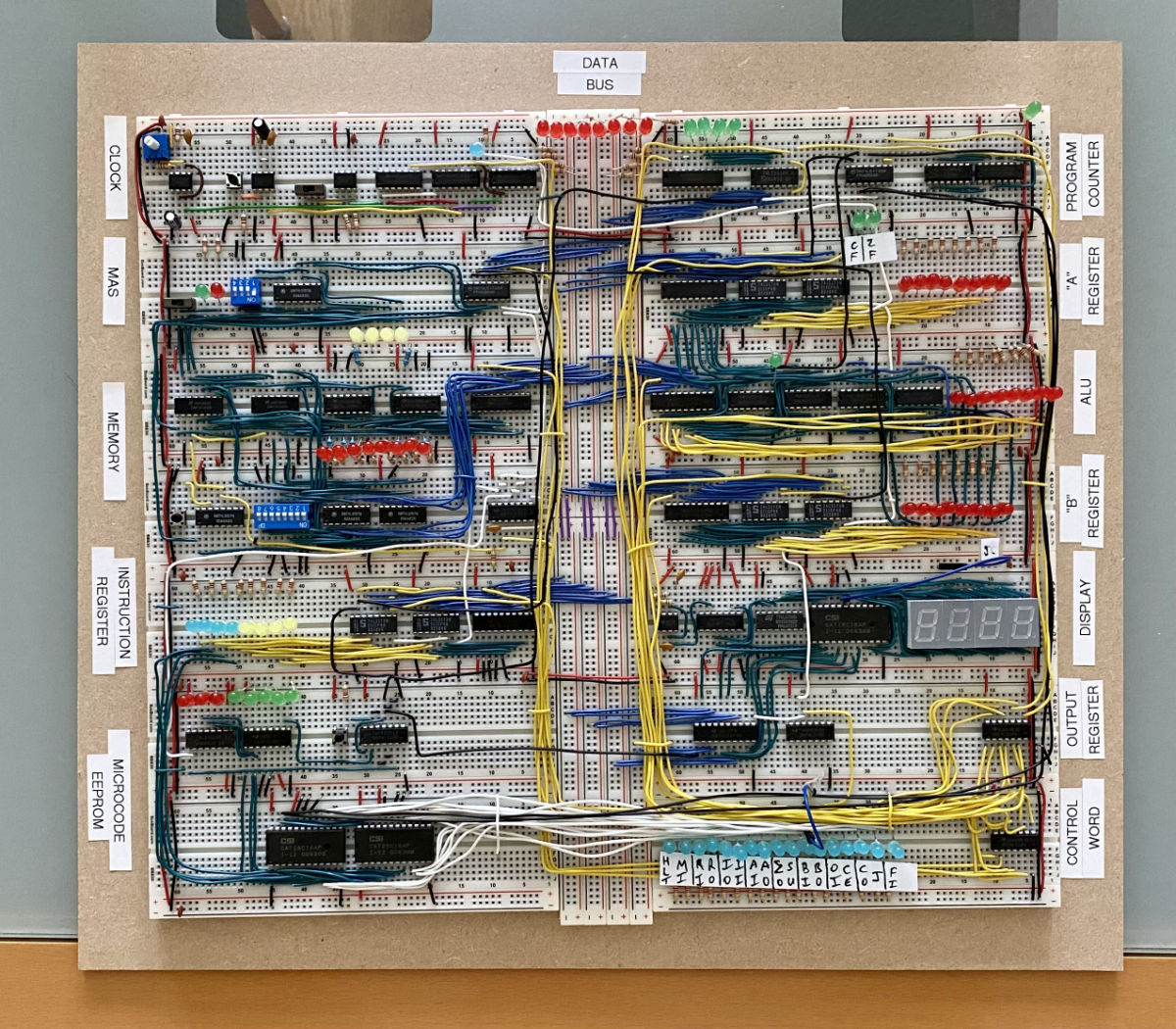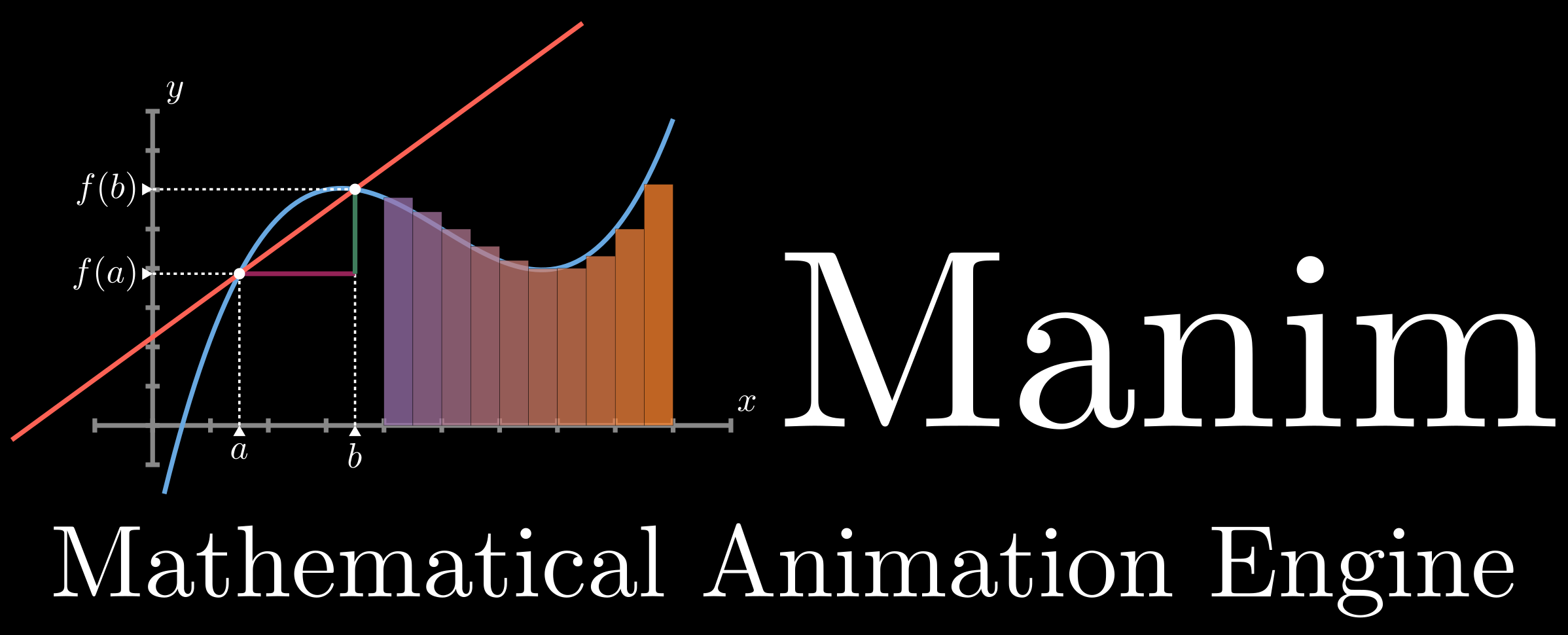Club Website Contribution Guidelines
Configuration of Development Environment
This website is built based on the frame work of Hexo, a static website generator. The theme we used is Butterfly.
Install Node.js
Hexo is based on Node.js, so we need to install Node.js first. You can download the installer from Node.js official website. Either the LTS version or the latest version will be fine.
To check if you installed Node.js successfully, you can run the following command in your terminal:
1 | node -v |
If runned this command successfully with something printed out in the terminal, this means you have installed Node.js.
Cloning the Source Code Repository
The website have two repositories, the first one is the source code repository, which is the one you are reading now. We use this repository to sync modifications from different club members. The second one is the deployment repository, which contained all html/css/js files for github pages to deploy.
Since the source code repository contains submodules (the theme we used), it need tobe cloned in a resursive way like this:
1 | git clone --recursive -j8 https://github.com/prisms-cs-club/club_website_source.git |
Install Hexo and Other Dependencies
After cloned the source code repository, use cd command to enter the directory of the repository, and run the following commands to install Hexo and other dependencies:
1 | npm install --force |
Running this commend will let npm install all the dependencies listed in package.json file. The --force option is used to force npm to reinstall all the dependencies, which is useful when you want to update the dependencies to the latest version.
If this did not work you might want to clear the cache by running:
1 | npm cache clean --force |
Then run the previous command again.
Run the Website Locally
To verify if your environment is configured properly and the website can be built successfully, you can run the following command to start a local server (on the directory of the source code repository):
1 | hexo clean # clean the cache |
This series of command can also be simplified as:
1 | hexo cl |
The default port for locally generated hexo website is 4000, so you can visit the website by entering localhost:4000 in your browser.
Writing a New Post
Before you start to write, you should make sure that your local repository is up-to-date with the remote repository. To do this, you can run the following command:
1 | git pull |
This will pull any changes from the remote repository to your local repository. If there are any conflicts, you should resolve them before you start to write.
Creating a New File
Every hexo pages are rendered from markdown files, and for the same reason, we need to create a new markdown file for each new post.
To create a new post, you should add a markdown file in /source/_posts folder, all markdown file should be ended with the suffix of .md.
The name of the markdown file will be used as the url of the post, so you should name the file properly. That is to say the filename should act as a good indication of the content while keeping a short length. For example, the title of this post is “Club Website Contribution Guidelines”, so the filename is website_guidelines.md to ensure it tells the reader what the post is about while keeping a shorter length.
Notice to separate words in the filename, we use _ instead of - or other method, this is just a convention we use in this website.
Another important point is not to start the filename with _, hexo will ignore any files starting with this (including video, images, etc.).
Front Matter
The front matter is a section of the markdown file that contains some meta information of the post. It is surrounded by --- at the beginning and the end of the section. We’ll learn how to write the front matter using the example of this post.
1 |
|
Formats
Markdown
Hexo posts should be written in Markdown format, and the in detailed documentation could be found at https://www.markdownguide.org/cheat-sheet/ (most of the extended features are supported, but make sure the rendered post is as expected before publishing it).
Math Equations
If you want to insert block math equations, you should insert latex code between $$ and $$ like this:
1 | $$ |
And it renders as follows:
For inserting inline math equations, you should insert latex code between $ and $ like this:
1 | The equation $x^2 + y^2 = r^2$ is the equation of a circle. |
And it renders as follows: The equation is the equation of a circle.
All supported latex syntax could be found at https://katex.org/docs/support_table
Extended Features
Notice that hexo and the bufferfly theme support many extra features that are useful but are not included in the markdown standard, you can find the documentation of these features at https://butterfly.js.org/en/posts/butterfly-docs-en-theme-config-one/#Tag-Plugins, and https://whatsid.me/2019/08/21/hexo-markdown-syntax/.
Images and Videos
Specifically for images and videos, the way to insert them might be a little different from usual. In markdown files, images are inserted in the following way:
Images
1 |  |
And here the image url is not the absolute path in your own computer but the relative path in the website. For all images, you should put them in the /source/img folder. And then when you use the url, you should delete the /source part. For example, logo of the website is stored as /source/img/PRCS_logo.png, and the url for this image is /img/PRCS_logo.png. If I write 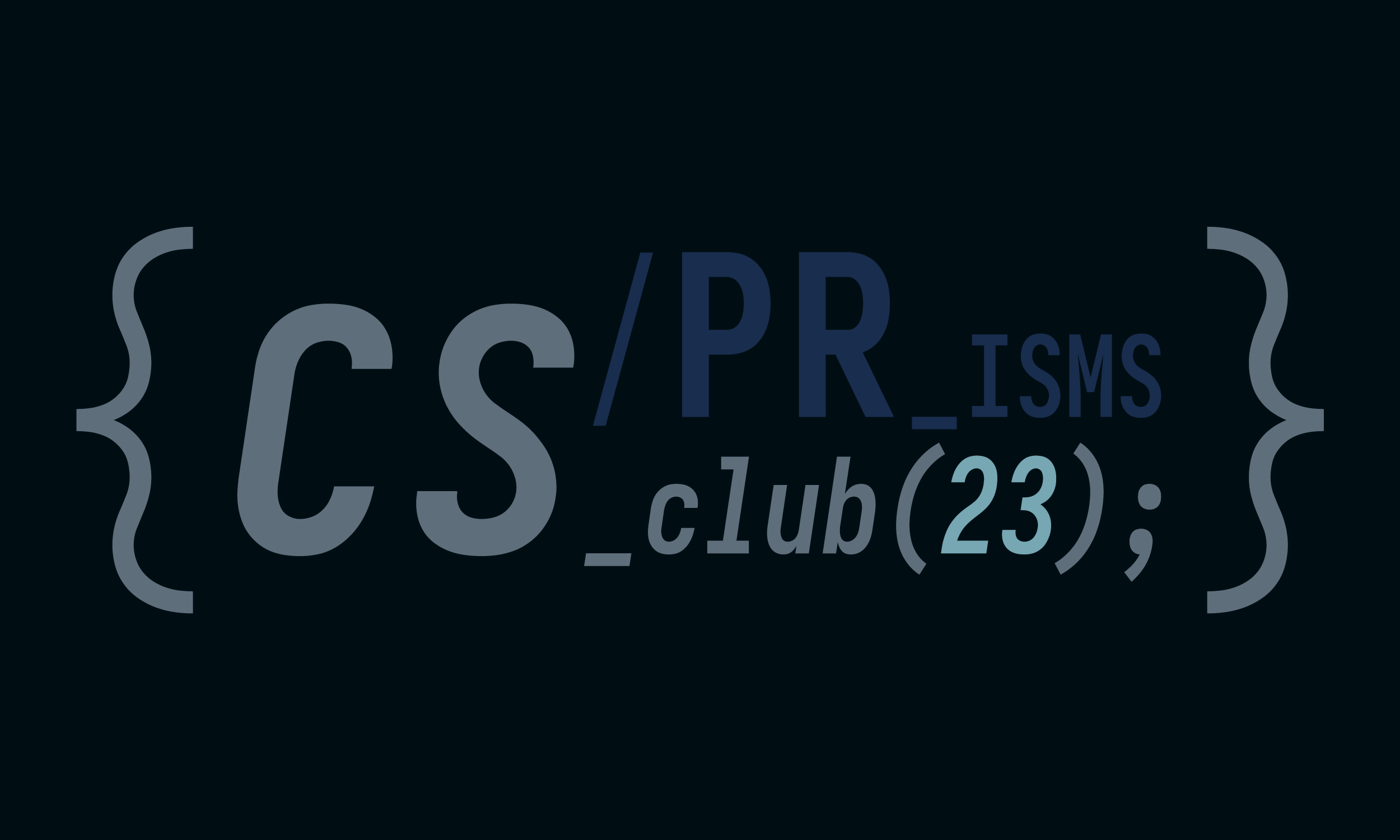, I will have the image successfully inserted:
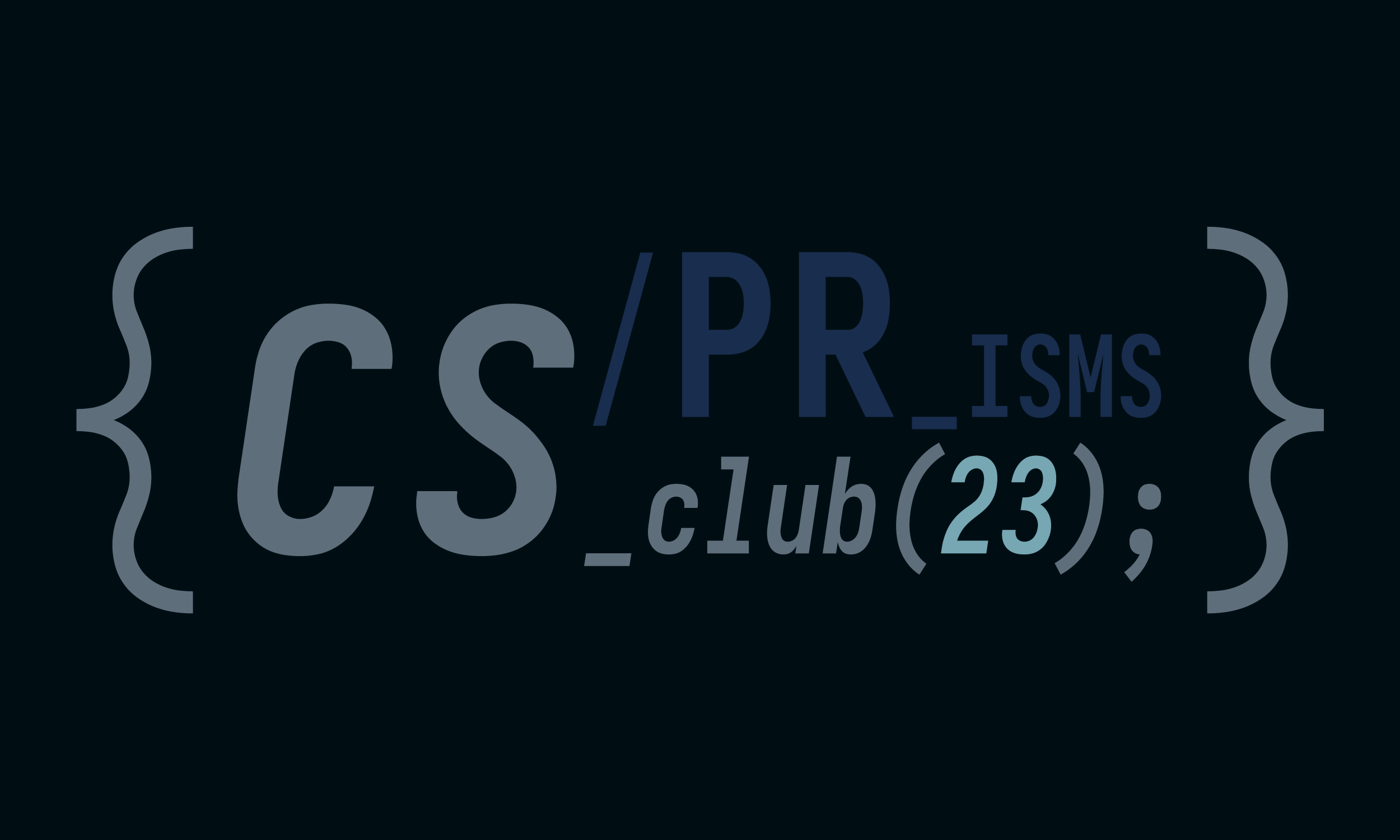
Videos
For videos, use the following format:
1 | {% raw %} |
Here the ` and ` are used to indicate that these lines are not markdown code, but raw html code. The path_to_the_video works as the same way as the image url (relative path that does not contain /source). And you should put all videos also in /source/src folder.
Contributing to the Website
After you have finished writing the post and contacted with the two club leaders (tony.zhao@prismsus.org, tom.geng@prismsus.org), you can commit the changes to the source code repository.
1 | git add . # let git start to track the new files you have added |
Notice that for commit information, which is the what_you_have_done part, you should write something meaningful, like added a new post "Note for Manim Lecture 3" or fixed a typo in the post about manim. This is important because it will be shown in the commit history of the repository, and it will be helpful for other club members to understand what you have done.
After pushing the changes to the source code repository, you will now need to deploy the website into our github pages repository by the following commands:
1 | hexo clean |
Which is equivalent to
1 | hexo cl |